Bmw Fsc Code Generator
BMW FSC CODE GENERATOR. Insert your BMW VIN number to get the FREE FSC code generated. Unpack the ZIP file (bmwcicfscgenerator.zip) in Windows (after unpacking wait for a couple of seconds for the generator to automatically download the filexml') Open the FSC generator by clicking on 'BMWCICFSCGenerator.exe' and select the 1b file you pulled from your car as described. Second step: Generate your FSC code using Jaeger’s FSC generator. Unpack the ZIP file (bmwcicfscgenerator.zip) in Windows (after unpacking wait for a couple of seconds for the generator to automatically download the filexml”) Open the FSC generator by clicking on “BMWCICFSCGenerator.exe” and select the 1b file you pulled from your.
- Forget about emulators, script activations, hard map updates...
- This is a better-enhanced version of what is selling/floating around these days.
- NO BOOTLOADER MODE
- DONE IN 10 SECONDS!
- NO BRICKING
- CiC Read code 1B with USB
- BMW FSC / IBAC Generator v1.0.1.2.
- Latest Lookup.xml included.
replaces root certificate what enables you to sign your own FSC certificates
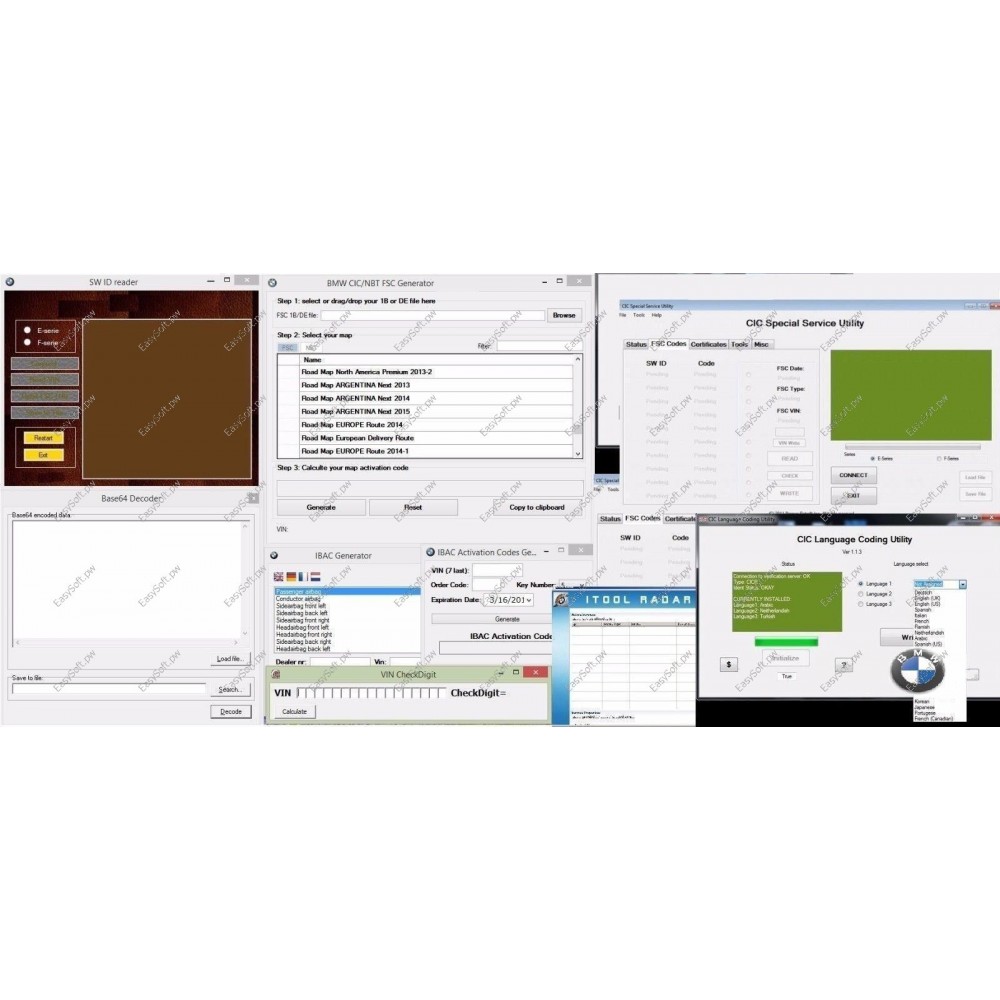 from within FSTOOL or E-SYS like OEM. After patching, Self-generated certificates will be accepted as OEM ones.
from within FSTOOL or E-SYS like OEM. After patching, Self-generated certificates will be accepted as OEM ones.- This is ONLY for US (United States) and ECE (Central Europe) software versions!
- You should update your CIC software to the latest before applying the patch!
- Unlike other patches floating around, this one is done in 10 seconds or less. There is no need.
- For multiple reboots, or hang in 'Bootloader' mode which exposes the system to bricking or failure.
- Format the USB drive with a FAT32 file system
- Copy file 01_PATCHERUSB_AUTORUNcopie_scr.sh to empty USB drive
- Insert the USB drive into CIC, wait until reboot and you're done! (if CIC will not reboot in 20 seconds, it means that there is software incompatibility or already patched, read pre-requests).
- After CIC has been patched and it restarted you can fire-up E-SYS or FSTOOL. If you go ahead and check the status of FSC you will see that CIC has been virgins and only root certificate is accepted. Key you should use for signing FSC certificates is 00_PRIVATEKEYSfscs.der other two private keys (root.der and sigs.der) you will have no use for, they are included just so the cert chain is complete.
- To make certificates for your VIN you can use files in folder 03_FSC_TEMPLATES from the archive,
- Load them in E-SYS (FSC Editor) or FSTOOL, change ONLY VIN, sign them and save as.
** VERY IMPORTANT: If you do not know what you are doing when modifying template certificates, change only VIN to match yours,
do not edit other fields including date of issue.
- After making all certificates you will need for your retrofit you can install them normally via FSTOOL or ESYS, other needed certificates as SIGs and FSCs cert you can find in folder 02_CERTS from this archive.
PLEASE NOTE, AFTER PATCHING CIC IS VIRGINIZED AND MAY SHOW THAT
FSCS AND SIG CERTS ARE REJECTED, AND ROOT ACCEPTED. THIS IS NOT A
PROBLEM AS YOU WILL OVERWRITE IT WITH PROVIDED CERTS VIA FSTOOL
OR E-SYS.
0017 - Voice control

0019 - Navigation system Professional
001B - Navigation system Professional
00XX - LifeTime Map Code
006F – Satellite Tuner
009B – Arabian Language
009C - BMW Apps
Full set for BMW CIC.
for E-Series: use FSTOOL
for F-Series: use E-SYS
same procedure as with OEM certificates.

- CIC Read code 1B with USB
BMW CIC Activate Internet for FREE
You will need donor VIN's from another country not of yours.
- Add 614, 615, 6AL to VO
- Set TELEMATIK_VIN = CODING_VIN
- Write Magic VIN to Combox
- Update BMW Services (BMW Live and Internet should work afterwards)
- Return TELEMATIK_VIN = MOST_VIN
- DO NOT Update BMW Services again.
The 'magic VIN' is needed one time only after initial coding to Update BMW Services.
After that, TELEMATIK_VIN should be set back to MOST_VIN, as if the car goes in for programming with 'magic VIN', ISTA/P will choke.
Do not Update BMW Services again after returning the car to factory VIN.
HOW TO: activating internet service Combox/CIC (Internet via Customer Mobile Phone)
Here is a short description of what you need to do to activate the Internet in your BMW car.
This information is absolutely free, so there is no need to pay anyone for this 'TOP-SECRET' internet activation procedure!!
There might be other ways to activate internet or maybe I did some steps which are useless, however, this way it worked for me, maybe you can refine the procedure here so you have the exact steps.
Activation internet for Combox should also work for older software versions, so try it out and see what happens.
Keep in mind that you will lose assist related services if you activate 'Internet over customer mobile phone', which makes sense because BMW has its own internet flat rate for assist customers in his portfolio.
You will need for activation:
• Tool32
• NCSexpert
• Suitable VIN (eg from eBay or your local BMW dealer)
• Internet-capable phone, able to share an internet connection over Bluetooth (e.g. iPhone with tethering activated). If your provider blocks tethering, enable it with tools like there from Cydia store...
The idea is to let the BMW servers think, that your Combox is in a BMW, which is built for a country where assist service is not mandatory for internet access. You can analyze the BMW.com homepages connected drive section to see what services are available for what country. I don't have the URL handy so maybe someone who knows can post it here.
Keep in mind that COMBOX with internet was not built for the car from 1999 so look for the right models/makes/years!
All cars with Combox which are built for the US-Market are okay for this.
eBay or your local US BMW dealer is a good source to get the VIN you require. You can use this VIN also in a county where Internet without assist is not allowed E.G. Germany.
Theoretically, a customer could have bought his car in the USA and they could have travelled to Germany and could use internet service there...
Here is what you have to do, to get internet running:
- First, remove assist related services from your CIC and recode CIC with NCSExpert. You might want to use this well known .ssd file with the option $612 removed.
- Once CIC is coded properly, with tool32 write a suitable VIN into the Combox. CMEDIAR.prg is the right ECU for that. I changed the VIN at 2 places in Combox.
- FG_schreiben and something below which is also VIN writing related.
- To make sure the related VIN is set properly in all involved ECUs I also coded the VIN into CIC (CICR.prg) same place FG_schreiben and the one below. It might be that you do not need to do this for CIC.
After coding that enables iPhone tethering function.
Bmw Fsc Code Generator Vin
- Go to connected drive or BMW online menu and chose to update BMW-Services. It now should make an online update of available services. Your iPhone begins to blink blue (tethering)
- After the services are updated and if your Combox VIN is in white-list or is not blacklisted the internet will work.
- Make sure the VIN you code (and you need to get) is full length plus a digit (for checking the sum), however, any digit will do...
- Use the below to find a suitable VIN, use your last 7 digits, then increment them to find other cars with the correct 614 and 615 options
ESYS
ENET Cable
PSDZData Lite (lite version is fine for FDL coding, you only need the full package if you want to flash ECUs)
Token (not required to reach FSC Extended)
CIC PREMIUM Maps or NBT NEXT Maps
If you are generating maps for NEXT, then you need to follow the guide for DE
If you are generating maps for MOVE, MOTION or PREMIUM, then you need to follow
the guide for 1B
Extracting the DE or 1B file:
Fire up Esys make sure you're connected to the F20 (not F20_Direct) via your VIN and then in
the left-hand vertical menu selects FSC Extended.
For NBT (DE File):
In the Parameter section enter:
1. Diagnostic Address (hex) = 0x63
2. Click on the Identify button and the Base variant HU_NBTwill be populated
3. Application ID for NBT= 0xDE
4. Upgrade Index = 0x1
For CIC (1B File):
In the Parameter section enter:
1. Diagnostic Address (hex) = 0x63
2. Click on the Identify button and the Base variant HU_CICwill be populated
3. Application ID for NBT= 0x1B
4. Upgrade Index = 0x1
In the Action section:
5. Select Store FSC and move from left to the right
6. Click on the Read button
7. Click Save and name the file in the following formatXXXXXXX.fsc where XXXXXXX is
last seven letters/numbers of your VIN or your donor NBT vin if you have retrofitted the NBT.
8. [Optional] You can now disconnect eSys from your car as the next stages can be
performed offline.
Getting the Code Generation Software:
Unzip the directory attached. The directory can be placed/run from anywhere.
Generating the FSC code using the BMW_CIC_NBT_FSC_Generator for NBT:If you are generating NBT, copy fsc.exe in the NBT_FSC directory to the tools directory.
- Place your XXXXXXX.fsc into your tools directory (same location as the Base64.exe)
- Open a command prompt (DOS Screen) and go to the tools directory
- Type 'Base64 XXXXXXX.FSC XXXXXXX_000DE001.FSC' and press enter
- Open BMWFSCNBTGenerator.exe
- Click 'Browse' and select the XXXXXXX_000DE001.FSC file you generated in step 3, it should be in your tools directory.
- Choose your map product from the list (For me it was 'Road Map EUROPE NEXT 20151)
- Click 'Generate'
Generating the FSC code using the BMW_CIC_NBT_FSC_Generator for CIC:If you are generating CIC, copy fsc.exe in the CIC_FSC directory to the tools directory.
- Place your XXXXXXX.fsc into your tools directory (same location as the Base64.exe)
- Open a command prompt (DOS Screen) and go to the tools directory
- Type 'Base64 XXXXXXX.FSC XXXXXXX_0001B001.FSC' and press enter
- Open BMWFSCNBTGenerator.exe
- Click 'Browse' and select the XXXXXXX_0001B001.FSC file you generated in step 3, it should be in your tools directory.
- Choose your map product from the list (Road Map EUROPE PREMIUM 20141)
- Click 'Generate'
Preparing the USB stick:
Takes about 45 mins to upload the Maps to your car; make sure you enter the code
in CAPITALS, it has been said that you should have the car on/running during this period. But
for me just pressing the Start button once was enough. Once the update is done, you will get
a success message, wait a few minutes then turn the car on/off and then the version number
will reflect the new map.
NBT
USB stick needs to be FAT32 (32GB is enough) when you extract the map data to the stick
Make sure you extract the folders to the USB root. The folders will be like:
1 (directory)
2 (directory)
3 (directory)
4 (directory)
config.nfm
NBT_ECE_101141.3.111.pkg
NBT_ECE_101141.3.111.pkg.sig
CIC
For the PREMIUM (CIC) maps you will have three directories:
USB1 (directory)
USB2 (directory)
USB3 (directory)
Copy the entire contents of USB1 to the root of the USB stick, should only be the following:
config.nfm
pkgdb (directory)
Once uploaded to the car, the car will ask for USB2. Delete both the config.fm and pkgdb
from the root and repeat the above with USB2....and then again with USB3

I’ve been a silent reader of this forum for quite some time and I got a lot of useful information and help out of it and what better way to make my first post by giving back to the community.
This is by far the easiest and most convenient way to generate an FSC update code for your BMW CIC navigation and I haven’t come across any other method that is easier.
Tools required:
-one usb stick.
- zip:https://mega.nz/#!MTARwC5Y!pTaY6Nj4VI6nqivEHvcRssJfsMAWrfhhizXt_vYsrCc
- “bmw_cic_fsc_generator.zip“: https://file.io/SgXahM (not working now. sorry) or http://www.chinacardiags.com/wholesale/fsc-code-calculator-software-for-bmw-navigation-2641.html
- zip:https://mega.nz/#!daYhkIQY!8SvE9ORxnXf63h1wxMfI9Zv-KSfVVGorgZ_jcnAyDzE
“1b.zip” contains the files necessary to pull the 1bfile from your car via USB, “bmw_cic_fsc_generator.zip“ contains the FSC generator (a big thanks to user Jaeger and I hope he doesn’t mind me using his generator as my preferred choice for generating fsc codes) and “MAPS.zip“ contains different map versions covering the most popular regions (North America, Europe and OZ/New Zealand).
First step: Pull 1b file from your car.
- Unpack the ZIP file (1b.zip) to the root of an empty USBstick
- Power on your car (ignition on is fine, you don’t need to start your car) and wait until the navigation system has startedcompletely
- Put the USB stick in the USB port in the glove box (do not use the usb port in the middle console).
- Wait for around 30 seconds
- Remove the USB stick from the port in the glove box and put it in your (windows)computer
- Check if the file 1b.hex is present on the USB stick (if not go to step 2 and try another USB stick). The file should be exactly 319 bytes in size and you can check your file by opening it with a hex editor such as HxDhttps://mh-nexus.de/en/hxd/
Second step: Generate your FSC code using Jaeger’s FSC generator
- Unpack the ZIP file (bmw_cic_fsc_generator.zip) in Windows (after unpacking wait for a couple of seconds for the generator to automatically download the filexml”)
- Open the FSC generator by clicking on “BMW_CIC_FSC_Generator.exe” and select the 1b file you pulled from your car as described
- Select desired map type, region and version to generate your
Last step: Download desired map version and install on USBstick:
- Unpackthe ZIP file (MAPS.zip) and click on your desired map version (make sure you have a bit torrent client installed) to download
- Put the downloaded map on an empty USB stick (just make sure it has been formatted using fat32).
Plug the usb stick containing your map in the glove box of your car and switch your ignition on. After a couple of minutes your nav will prompt you to update your map version. Just enter your generated code and the update will commence automatically.
That’s it, you’re done and good to go!
Big thanks again to Jaeger for his excellent fsc code generator
Big thanks to portalseo for the write-up
Bmw 2021 Maps
Link to ENET cables: http://www.chinacardiags.com/wholesale/bmw-enet-ethernet-to-obd-interface-cable-e-sys-icom-coding-f-series-10310.html